1 | 2 | 3 | 4 | 5 | 6 | 7 | 8 | 9 | 10 | 11 | 12 | 13 | 14 | 15 | 16 | 17 | 18 | 19 | 20 | 21 | 22 | 23 | 24 | 25 | 26 | 27 | 28 | 29 | 30 | 31 | 32 | 33 | 34 | 35 | 36 | 37 | 38 | 39 | 40 | 41 | 42 | 43
INT. = Interior, LS = Long Shot, MLS = Medium Long Shot, MS = Mid Shot, MCU = Medium Close Up/Close Shot, CU = Close Up, ECU = Extreme Close Up/Detail
1

INT. PHOTOMATIX STUDIO - DAY
MID SHOT OF PHOTOGRAPHER
Photographer in his studio, a TV set next to him on the left shows a photo of the living room.
ZOOM IN TO:
PHOTOGRAPHER
Welcome to Photomatix (or something nice like 'Hello')
In this tutorial I am going to show you how to photograph this living room for a real-estate listing
2

INT. ROOM - DAY - INTRODUCING THE TASK
LONG SHOT OF ROOM
Show the room in a LONG SHOT (i.e. sufficiently wide angle to see a large part of it) with the window(s) open (i.e, not covered by shutters, blinds or curtains) and taken at the default exposure
ZOOM IN TO:
VOICEOVER
This is a nice room and the view is nice too, can you see it?
3

INT. ROOM - DAY - SPOTTING THE PROBLEM
MEDIUM LONG SHOT OF THE WINDOW
Gradually zoom in on the main window, though still not a complete close-up on it (i.e. part of the rest of the room still showing)
VOICEOVER
Well you can't! The video camera just can't show it with the default exposure. The dynamic range spanning the room plus the window is just too high to show everything in one exposure.
4

INT. ROOM - DAY - EXPOSING FOR THE WINDOW
MEDIUM LONG SHOT OF THE WINDOW
Change the video camera's exposure until the view out of the window can be seen well
ZOOM OUT TO:
VOICEOVER
Now that I changed the video camera's exposure, you can see the view!
But you can't see the rest of the room anymore
The issue is the same for taking a photo of this room
5

INT. ROOM - DAY - BACK TO NORMAL EXPOSURE
LONG SHOT OF ROOM
Back to default exposure and LONG SHOT view as in 2
VOICEOVER
You can see again the room's interior now, but the interior is still looking a bit dark
6


INT. ROOM - DAY - EXPOSING FOR THE ROOM
LONG SHOT OF ROOM
Change the video camera's exposure until the interior looks "pleasantly" bright
VOICEOVER
I need to change the exposure again to make it look better
So, what is the solution? You guessed: Combining exposures! And this is what I am going to show you
7
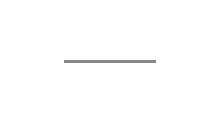

TITLE 'EQUIPMENT' - INTRODUCING REQUIRED EQUIPMENT
TITLE 'EQUIPMENT'
Screen containing the heading "Equipment"
VOICEOVER
Pause a little bit
Let's talk about the equipment
8
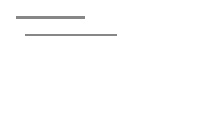
TITLE 'EQUIPMENT' - #1 CAMERA
LIST ITEM #1 'CAMERA'/IMAGE OF A CAMERA
Same screen as above with a "1" item listed below the heading, and an animation adding the picture of a camera symbol next to it
VOICEOVER
First you need a camera. But you already know that of course
If your camera includes an Automatic Exposure Bracketing function, then this will certainly help.
Most DSLR's or mirrorless cameras offer Automatic Exposure Bracketing and some compact cameras as well
9
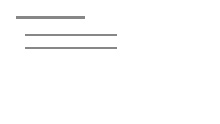
TITLE 'EQUIPMENT' - #2 TRIPOD
LIST ITEM #2 'TRIPOD'/SYMBOL OF A TRIPOD
Same screen as above with a "2" item listed below the camera, and with an animation adding the picture of a tripod symbol next to it
VOICEOVER
If your camera doesn't offer Automatic Exposure Bracketing, then you will need a tripod to change the exposure manually.
If your camera does offer Automatic Exposure Bracketing, but with a limited number or EV range, then you may need a tripod as well. This will depend on how large the brightness difference between the view and the inside is.
10
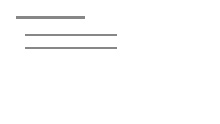
TITLE 'EQUIPMENT' - TRIPOD NOT NEEDED
LIST ITEM #2 'TRIPOD'/SYMBOL OF A TRIPOD
Same screen as above with an animation removing the picture of the tripod
Note: If the EV range is wide, given no additional lighting, it is likely that at least the longest exposure exceeds the shutter speed a photographer can hold without causing camera shake. So I would recommend to mention this.
VOICEOVER
If your camera offers Automatic Exposure Bracketing with large EV range, you may be lucky and not even need a tripod.
11
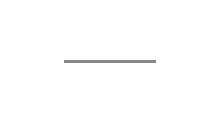

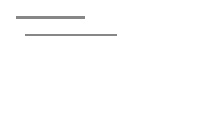
TITLE 'TAKING THE EXPOSURES' ITEM #1
ITEM #1 '1. SET ISO AND APERTURE PRIORITY MODE'
Screen containing the heading "Taking the exposures"
PHOTOGRAPHER speaks to the audiance
Then, an animation adds "1. Set ISO and Aperture Priority mode"
VOICEOVER
Now let's get to the meat of the matter, and learn how to set your camera to take the exposures
12

INT. ROOM - DAY - SETTING CAMERA'S ISO
MCU OF CAMERA
Show PHOTOGRAPHER's camera and how he sets the ISO
VOICEOVER
You will only change the Shutter Speed to change the exposure, ISO and Aperture will remain the same.
Set the ISO as low as possible. This will help keeping noise to a minimum.
13

INT. ROOM - DAY - SETTING CAMERA TO APERTURE PRIORITY
MCU OF CAMERA
PHOTOGRAPHER's camera and how he sets it to Aperture Priority
Note: This could be the right moment for a mention to disable Auto Focus and Auto White Balance.
VOICEOVER
Set the camera to Aperture Priority
14
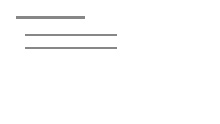
TITLE 'TAKING THE EXPOSURES' ITEM #2
ITEM #2 '2. SPOT METERING'
Same screen as 10, with a "2. Spot metering" item added
VOICEOVER
We are now going to measure the exposure required for the darkest and brightest parts of the room
15

INT. ROOM - DAY - SETTING CAMERA TO SPOT METERING MODE
MCU OF CAMERA DISPLAY
PHOTOGRAPHER's camera and how he sets it to spot metering mode
VOICEOVER
To do that, switch your camera to spot metering mode
16

INT. ROOM - DAY - METERING THE DARKEST SPOT
MCU OF PHOTOGRAPHER AIMING HIS CAMERA
PHOTOGRAPHPER aiming his camera to the dark area, followed by Live View of the camera with OSD (On-Screen Display) showing the dark part of the interior and its shutter speed reading
NOTE: Moving the metering point doesn't work with my cameras, neither with my Canon nor with my Sony. I can set Spotmetering Mode, but the spot is fixed in the middle.
VOICEOVER
First, position the focus point over the darkest part of the room.
And read the shutter speed.
It reads Shutter1 sec.
17

INT. ROOM - DAY - METERING THE BRIGHTEST SPOT
MCU OF PHOTOGRAPHER AIMING HIS CAMERA
PHOTOGRAPHPER aiming his camera to the window, followed by Live View of the camera with OSD (On-Screen Display) showing the window and its shutter speed reading
NOTE: Moving the metering point doesn't work with my cameras, neither with my Canon nor with my Sony. I can set Spotmetering Mode, but the spot is fixed in the middle.
VOICEOVER
Then, go next to the window and position the focus point over the brightest part of the room.
And read the shutter speed.
It reads Shutter2 sec.
18

INT. ROOM - DAY - METERING CONCLUSION
Room at default exposure and LONG SHOT view as in 2
VOICEOVER
You have now measured the exposure needed to see the room's interior well, and the exposure needed to see the view out of the window.
However, the difference in brightness between both is so large that you will need to take intermediary exposures to get a "smooth" image with the combined exposures.
It is easy to take the intermediary exposures if your camera offers Automatic Exposure Bracketing. However, it requires a bit of math to figure out how to set the normal exposure of the bracketed sets.
19
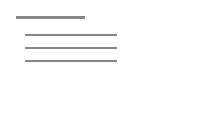
TITLE 'TAKING THE EXPOSURES' ITEM #3
ITEM #3 '3. HDR EXPOSURE CALCULATOR HTTP://HDRSOFT.COM/EV'
Same screen as 11, with a "3. HDR Exposure Calculator" item added and below it "www.hdrsoft.com/ev" and presented it in a way that gives it a good visibility
VOICEOVER
If you are like me and don't want to do the math, use the free online tool called HDR Exposure Calculator
20

INT. ROOM - DAY - RUN HDR EXPOSURE CALCULATOR
MCU OF IPHONE
PHOTOGRAPHER's iPhone and how he enters hdrsoft.com/ev in Safari
VOICEOVER
You can access the tool by typing hdrsoft dot com slash ev in your browser
21
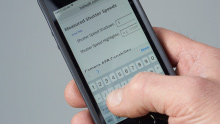
INT. ROOM - DAY - ENTER SHUTTER SPEED FOR DARKEST EXPOSURE
ECU OF IPHONE
Show the HDR Exposure Calculator and how PHOTOGRAPHER enters Shutter1
VOICEOVER
The exposure you measured for the darkest part of the room is Shutter1, so I enter that in the first field
22
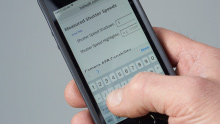
INT. ROOM - DAY - ENTER SHUTTER SPEED FOR BRIGHTEST EXPOSURE
ECU OF IPHONE
Show the HDR Exposure Calculator and how PHOTOGRAPHER enters Shutter2
VOICEOVER
The exposure you measured for the window is Shutter2, so I enter Shutter2 in the second field
23
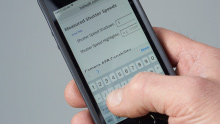
INT. ROOM - DAY - ENTER NUMBER OF FRAMES
ECU OF IPHONE
Show how PHOTOGRAPHER does that
VOICEOVER
As my camera can take up to 5, I set the Auto-bracketed Frames selection to 5
The maximum number of auto-bracketed frames depends on your camera model
24
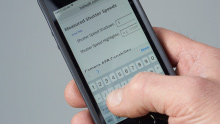
INT. ROOM - DAY - GET EXPOSURES
ECU OF IPHONE
PHOTOGRAPHER taps on "Get Exposures"
VOICEOVER
As my camera can bracket exposures spaced by 2 EV, I leave the EV Spacing selection unchanged
The maximum EV spacing depends on your camera model. It is often 2 EV on Canon camera models, and often 1 EV on Nikon cameras
You can now tap on "Get Exposures"
25
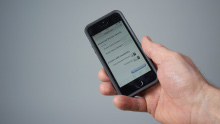
INT. ROOM - DAY - RESULTS IN HDR EXP. CALC.
MCU OF IPHONE
Show the results generated by the HDR Exposure Calculator.
Note: The sequences below assume that PHOTOGRAPHER's camera can take 5 bracketed exposures spaced by 2 EV, AND that the measured shutter speeds only require one bracketed set of 5 photos at 2EV according to the HDR Exposure Calculator. If this assumption isn't possible, then the script will have to be adjusted accordingly.
Note 2: Actually the 5D MK II can only take 3 photos at 2 EV. However I usually use Magic Lantern to overcome this restriction. I don't think it is a good idea to mention Magic Lantern, but I could use it without a mention. What do you think? The other option could be to rent a 6D, which can do 7 photos at 2 EV.
VOICEOVER
The HDR Exposure Calculator tells that I need one bracketed set with NormalExposure as shutter speed.
26

INT. ROOM - DAY - SETTING UP THE CAMERA
MCU OF CAMERA
PHOTOGRAPHER's camera and how he sets the dial to M 'Manual Mode'
VOICEOVER
To use Automatic Exposure Bracketing, switch the camera to Manual Mode first
27

INT. ROOM - DAY - SETTING TO NORMAL EXPOSURE
ECU OF CAMERA
PHOTOGRAPHER's camera and how he sets normal exposure
VOICEOVER
Set the Shutter Speed to NormalExposure as given by the HDR Exposure Calculator
28

INT. ROOM - DAY - SETTING UP AEB
ECU OF CAMERA'S MENU
PHOTOGRAPHER's camera and how he sets AEB in the menu
VOICEOVER
Set your camera to Auto Exposure Bracketing
This camera is a Canon EOS Mark II. I push the Menu button. Then I navigate to the second menu screen and choose Exposure Compensation/AEB, turn the dial to the left until both red markers reach the maximum EV spacing available, which is 2 EV
29

INT. ROOM - DAY - SETTING UP EV SPACING
ECU OF CAMERA'S MENU
Show PHOTOGRAPHER's camera and how he does that
Note: Activating AEB and setting EV spacing with the 5D MK II is done in one step
VOICEOVER
Set the EV spacing to +/- 2 EV if your camera supports it, otherwise to the highest EV spacing it supports.
Note, I have done this in the previous step. However, this might be different for your camera
30

INT. ROOM - DAY - SETTING UP CONTINIOUS SHOOTING
ECU OF CAMERA'S UPPER DISPLAY
Show PHOTOGRAPHER's camera and how he sets up Continious Shooting
VOICEOVER
Lastly, select the Continuous Shooting mode
31

INT. ROOM - DAY
ECU OF CAMERA'S SHUTTER RELEASE
PHOTOGRAPHER's camera and that he presses the shutter button
VOICEOVER
Everything is set up now, and you just need to press the shutter button
(Click sound from camera)
That was it! But I am a lucky guy because my camera only needed one bracketed set to capture this room
32

INT. ROOM - DAY - THE FINAL PHOTO
LONG SHOT OF ROOM
Room at default exposure and LONG SHOT view as in 2
VOICEOVER
If your camera cannot bracket more than 3 exposures at 2 EV, then the HDR Exposure Calculator will tell you to shoot two bracketed sets to capture this room.
33

INT. ROOM - DAY
MCU OF PHOTOGRAPHER WITH CAMERA ON A TRIPOD
PHOTOGRAPHER's camera on a tripod and how he sets and shoots the two bracketed sets
VOICEOVER
For that, use a tripod to shoot the first bracketed set.
Once you have shot the first bracket, keep the camera on the tripod to set the shutter speed for the second bracketed set and to press the shutter button a second time.
34
INT. PHOTOMATIX STUDIO - DAY
CU OF THE SD/CF CARD INSERTED IN THE READER
Show PHOTOGRAPHER's computer (Windows OS) and that he is inserting the CF/SD into computer's drive
Then show PHOTOGRAPHER's computer screen and that he opens Photomatix Pro
VOICEOVER
You have now taken the exposures necessary to capture both the room interior and the view
The rest is easy. Transfer the photos to your computer, and let Photomatix do its magic
35
INT. PHOTOMATIX PRO INTERFACE
PHOTOMATIX PRO LOADING IMAGES
Show Photomatix Pro, zoom in on the Workflow Shortcuts, show that PHOTOGRAPHER clicks on 'Load Bracketed Photos', browses to the photos and clicks 'OK'
VOICEOVER
If you shot both in JPEG and RAWs, then it is better to load the JPEG photos, as it produces more pleasant images in the natural style.
36
INT. PHOTOMATIX PRO INTERFACE
SETTING THE MERGE OPTIONS
Show the Merge to HDR Options dialog, that PHOTOGRAPHER clicks on the Merge button and briefly show the progress bar (less than 1 sec)
VOICEOVER
Check the alignment option, even if you used a tripod
Don't check the deghosting option
If you loaded RAW files, then check the noise reduction option
37
INT. PHOTOMATIX PRO INTERFACE
ADJUST AND PREVIEW > CHOOSING A PRESET
Show the tonemapping/fusion windows with the Default preset selected and with the thumbnails listed on two columns
Zoom in on the preset panel and show that PHOTOGRAPHER selects the Architecture category
Choose the Interior 2 preset and zoom out so that the preview shows
VOICEOVER
Here is the merged HDR image. To make it easier to find presets intended for interior real estate photos, click the combo-box on top of the thumbnails list and select Architecture.
The Interior and Interior2 presets are particularly good at rendering the view out of the window while keeping a natural look.
Note that if you use Photomatix with photos of exterior, then use the preset named Natural, as the Interior preset doesn't work well for exterior shots.
38
INT. PHOTOMATIX PRO INTERFACE
ADJUST & PREVIEW > ADJUST BRIGHTNESS
Zoom in on the Settings panel and change the Brightness slider, and/or the Saturation one, then zoom out so that the preview shows again
VOICEOVER
Once you have found a preset you like, you can use the settings on the left to further adjust the image
39
INT. PHOTOMATIX PRO INTERFACE
ADJUST & PREVIEW > RENDERING RESULT
Zoom in on the Apply button, show that PHOTOGRAPHER clicks on it, then show the progress bar (around 1 sec) and then the final image with Finishing Touch panel.
VOICEOVER
Once you are satisfied with your image, click on the Apply button on the bottom left
40
INT. PHOTOMATIX PRO INTERFACE
FINISHING TOUCH
Zoom in on the Finishing Touch panel, click on Sharpen and choose "Mild"
VOICEOVER
You can use the Finishing Touch panel to add contrast or sharpening
41

INT. PHOTOMATIX PRO INTERFACE
SAVING THE IMAGE
Show that PHOTOGRAPHER clicks on "Save Image" and that he saves the image
VOICEOVER
Click on the "Save Image" button to save your image
42
INT. BROWSER
SHOWING HDRSOFT.COM AND DOWNLOAD PHOTOMATIX PRO
Show the HDRsoft.com homepage, then that PHOTOGRAPHER clicks on Download, then on "More Info & Download", then on the download link and that it gets downloaded.
VOICEOVER
If you haven't tried Photomatix Pro yet, you can download it from HDRsoft dot com
The trial is fully functional and doesn't expire. A watermark is added to the final image when Photomatix is in trial mode
43

INT. PHOTOMATIX STUDIO - DAY
MID SHOT OF PHOTOGRAPHER AT DESK
Photographer in his studio like in 1, a desk with a notebook / monitor. He is looking up from his screen.
PHOTOGRAPHER
Thank you for watching!